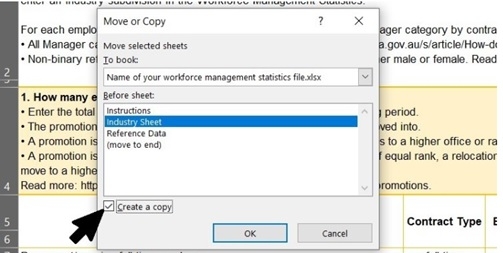Before a submission can be started, you must ensure that your contact and organisation details are up to date. Information recorded by WGEA can be viewed and changed by clicking on the ‘Organisation’ tab from the portal homepage. You will need to lodge a support request to update any information you cannot change manually.
On this page you can:
- Add or remove a CEO or equivalent
- Assign roles to contact records (e.g., reporting contact, or CEO)
- Update basic information in the organisation or contact records
It is the responsibility of the employer to keep their record and contact information up to date. We recommend that you do not put all communication under one business email in the event it changes, or the person leaves your employment.
Contact WGEA via email (support@wgea.gov.au) or support request to update any information you require.
Confirm details to start a submission
The first step in completing your report is to confirm your organisation’s details.
- Your organisation’s details must be kept up-to-date and reflect the way in which you report your data.
You will need to ensure that the ABNs and industry information you confirm are reflected in the data you submit.
Can I update my submission data?
Please note that all submissions are given 28 days to make any edits or updates to their submission.
- There can be no amendments once this date has passed.
How do I notify WGEA of a change to our organisation or group?
Changes to legal structures must be submitted to WGEA in writing to be actioned.
- If a legal name has been changed
- If an ABN no longer employs staff or is sold
- If a new subsidiary that employs staff has joined your group
- If your group has been wholly purchased
- If you have merged with another employer
Lodge a support request through the Portal or send an email to support@wgea.gov.au
- Include clear details of the type of change, reason, and the ABN(s) that the change(s) applies to
For eligibility information for standalone (single ABN) and corporate group employer please see the Eligibility section of this guide.
What is an ANZSIC Industry code?
The Australia and New Zealand Standard Industrial Classification (ANZSIC) system classifies entities based on their main business activity and is used to collect and analyse data across industries. Employers reporting to WGEA must report at least one industry code in their submission.
- A full list can be found on the Australian Bureau of Statistics website.
- We recommend that you consider reporting against just one industry code per submission.
- You can report up to three industry codes per submission.
Reporting using more than one industry code
In the Gender Equality Report you are required to confirm one primary industry per submission group. You can add up to an additional two other industries on your submission.
- We recommend that you only choose one primary industry in the first instance.
- If you do report more than one industry in a submission group, please ensure that they cover more than 80 employees to enable its use in benchmarking and insights.
- Reporting more than one industry that have unique subdivisions (first two digits of the ANZSIC code) will change how you submit your report data.
Reporting only one industry
You will use one industry code for your entire submission group. This means:
- Only one industry code is used throughout your entire submission.
- In the Workplace Profile - every employee will use the same industry code in the 'Industry' column.
- In the Workforce Management Statistics - every uploaded file will use the same industry subdivision.
Reporting multiple industry codes - same subdivisions
If you confirm multiple industry codes with the same subdivision, you must ensure they are all used throughout your submission.
- The subdivision is the first two digits of an industry code.
- For example, if you confirm '4110 - Supermarket and Grocery Stores' and '4122 - Fruit and Vegetable Retailing' they share the same first two digits '41'.
This means:
- You will use up to a maximum of three industry codes for this submission, all with the same first two digits of the ANZSIC code (the industry subdivision).
- In the Workplace Profile - you must ensure that all industry codes you have confirmed are used in your file, if you upload more than one you should do so using the batch upload option.
- In the Workforce Management Statistics - every uploaded file will use the same industry subdivision.
Reporting multiple industry codes - different subdivisions
Reporting multiple industry codes with different subdivisions is not recommended.
- The subdivision is the first two digits of an industry code
- For example, if you confirm '4110 - Supermarket and Grocery Stores' and '7320 - Packaging Services' they do not share the same subdivision.
If you wish to continue you must take note of the guidance below to avoid receiving industry errors on your uploaded files. This means:
- You will use up to a maximum of three industry codes for this submission, the first two digits (the subdivision) of one or two will be different to the primary industry you have confirmed.
- In the Workplace Profile - you must ensure that all industry codes you have confirmed for the submission are used on your worksheet(s).
- In the Workforce Management Statistics for single ABN employers - you must ensure your file that you upload has multiple Industry tabs for each unique subdivision you have confirmed.
- In the Workforce Management Statistics for multiple ABN employers – you must ensure that each unique subdivision is used at least once on the files you upload.
If you confirm multiple industry codes for a submission with a single organisation, you will need to duplicate the upload tab of the worksheet for each unique subdivision for that ABN.
Note - If you copy a tab that has been completed, please ensure that you remove the data on the copied tab so that it is not double or triple counted. To do this, you need to:
- Open your Workforce Management Statistics file
- Right click on the ‘Industry Sheet’ tab and select ‘Move or Copy'
- Create as many duplicate sheets as you have confirmed unique industry sub-divisions (up to three tabs total for the file)
- Select the respective industry subdivision codes from the drop-down menu in the blue cell at the top of each sheet
- Enter your data by industry sub-division, if there is no data to report for an additional tab please enter a '0' in one of the cells of any question.