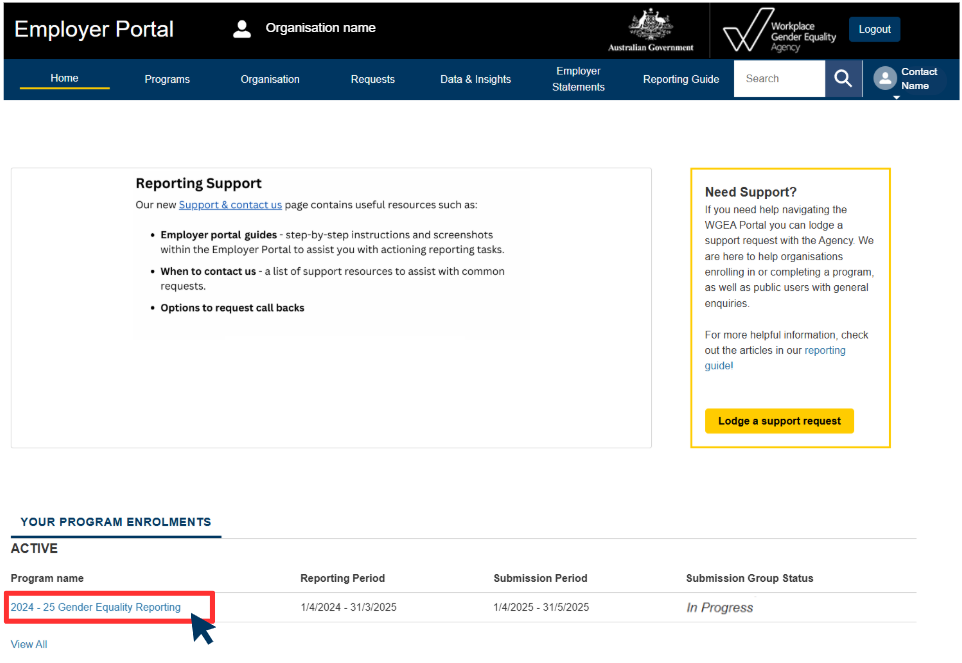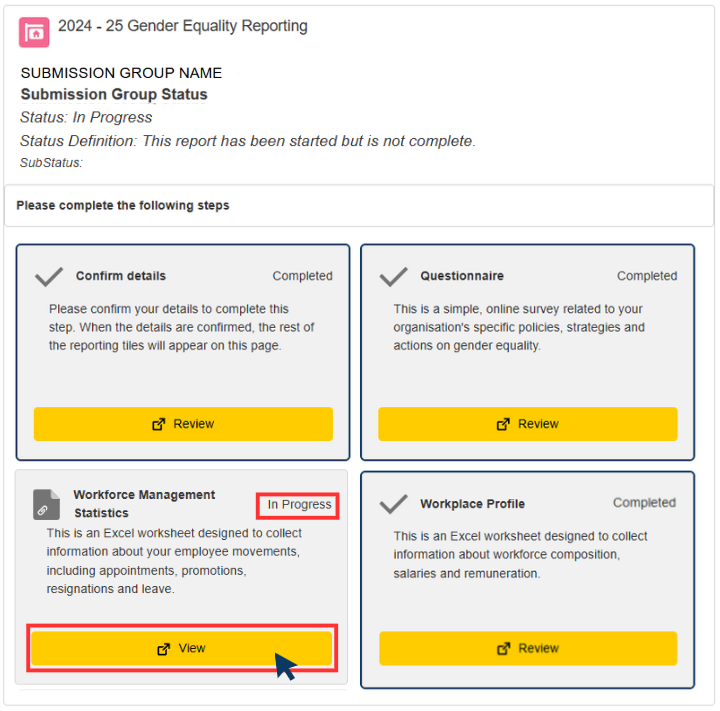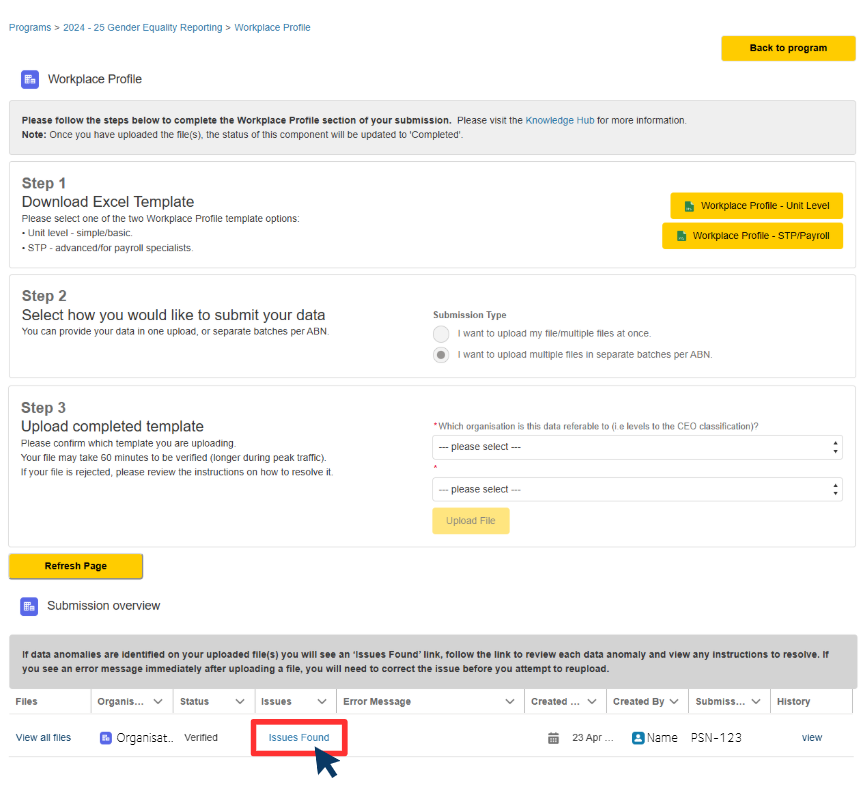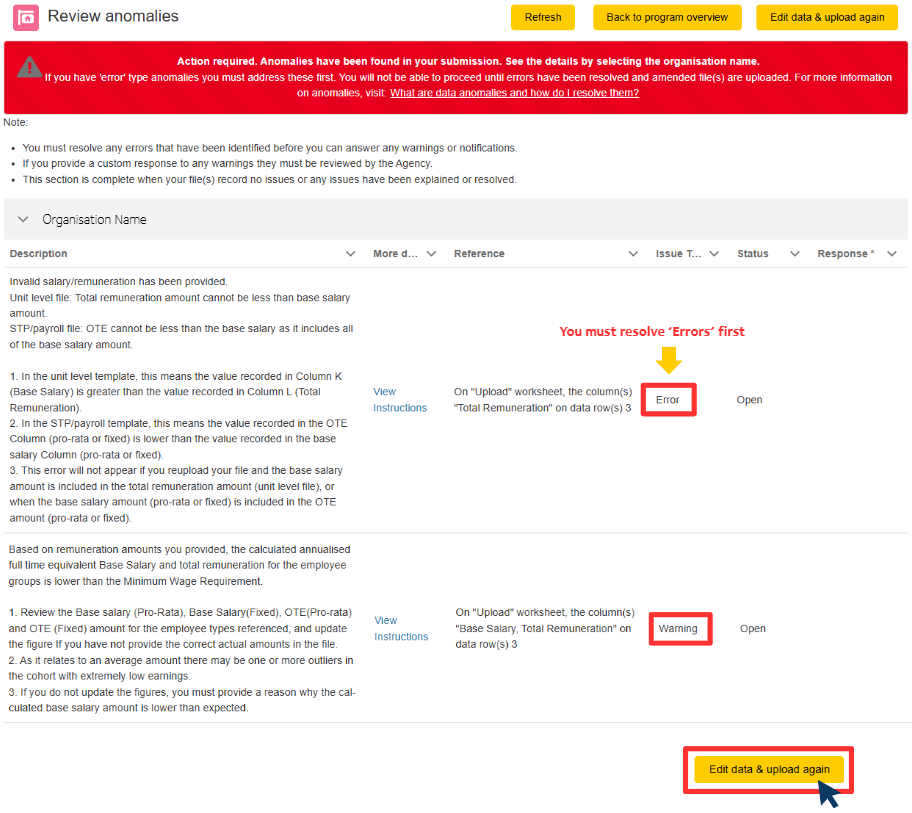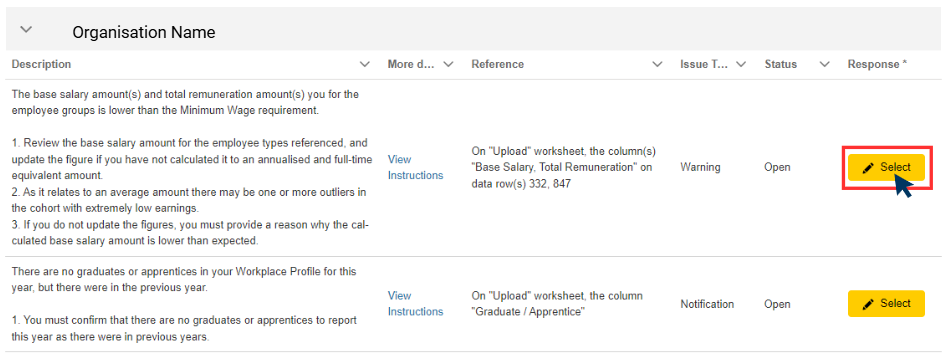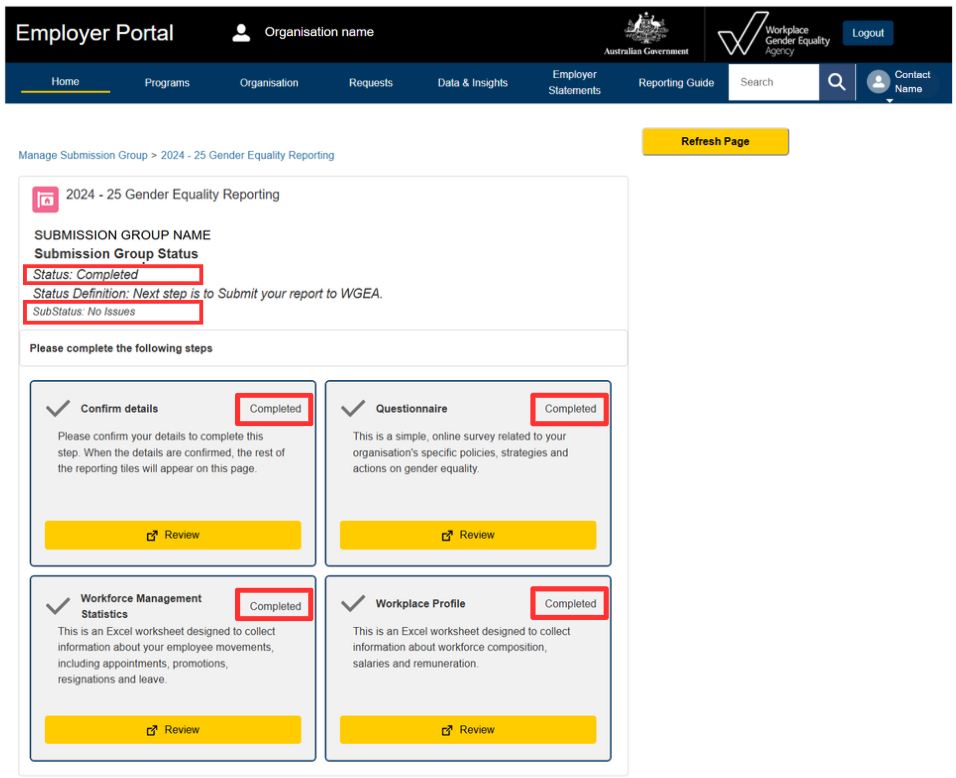This guide provides step-by-step instructions to review and resolve data anomalies before you can lodge your Gender Equality Report.
All files uploaded into the Employer Portal undergo a data validation process to check for data anomalies. This ensures the accuracy and integrity of WGEA's dataset.
If you receive an email from us, such as one titled 'Data anomalies in your Workforce Management statistics', you must log in to the Employer Portal to resolve these prior to lodging your Gender Equality Report.
For information about data anomalies and guidance on resolving common anomalies, refer to Resolving data anomalies | WGEA.
Follow the steps below:
Note: You can skip directly to Step 4 by selecting the 'Review anomalies' button within your Data anomalies notification email. You must be logged in to the Employer Portal before selecting the Review anomalies button.
Step 1: Log into the Employer Portal and select your Gender Equality Reporting program.
Note: If you are part of a corporate group, you may need to select 'Go to Reporting Page'
Step 2: Your submission group status will remain 'In Progress' if you have outstanding data anomalies detected within your submission. Select 'View' in the relevant section that contains 'In Progress'.
Step 3: Scroll down to 'Submission overview' and check if any uploaded files have an 'Issues found' link in the 'Issues' column.
Select the 'Issues Found' link.
Step 4: Once you select the 'Issues Found' link, you will see a detailed view of all data anomalies detected within your uploaded file.
Note: All 'Errors' must be resolved before you can continue to resolve 'Warnings' and 'Notifications'
The first sentence of the description outlines the theme of the issue detected. You can locate the theme's resolution information in the Resolving data anomalies chapter within the reporting guide.
To search for data error solutions, see Errors.
To edit your data, select 'Edit data & upload again'.
Step 5: When no 'Errors' have been detected, you will see a yellow 'Select' button next to any data 'Warnings' and 'Notifications' that may exist.
Click the 'Select' button next to a data 'Warning' or 'Notification'.
You have two options to resolve a data warning:
- select a reason for the data warning from the drop-down list
- provide a custom reason if you can't locate an appropriate option in the drop-down list.
Note: All custom warning reasons must be assessed and approved by WGEA's Data team. We aim to complete this process within 2-5 business days.
To resolve a data notification, you will need to click on the yellow 'Select' button and then click the checkbox to confirm the notification.
The first sentence of the description outlines the theme of the issue detected. You can locate the theme's resolution information in the Resolving data anomalies chapter within the reporting guide.
- To search for data warning solutions, see Warnings.
- For information on notification types, see Notifications.
Step 6: This process will continue until all data anomalies have been identified and resolved. Each time you upload a file, the system will check the files for data anomalies. This data validation process can take up to 60 minutes during peak demand periods. You will then receive an email detailing any data anomalies detected.
Your Gender Equality Report is ready to lodge once your Submission Group Status displays 'Completed' with a Sub Status of 'No Issues'.
Step 7: You are now ready to lodge your Gender Equality Report. See the Lodging your report portal overview page for step-by-step instructions to lodge your Gender Equality Report.